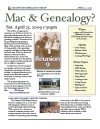Make Perfect Partners
Meeting Location Via Zoom Web Sites |
| Home |
| Cyndi's List |
| Family Graphics |
| LDS FamilySearch |
| Leister Productions |
| Macintosh Home |
| NARA (Pacific SF) |
| Reviews |
| Rootsweb | Sutro Library |
| Reunion's List - 26 Feb 2011 |
|
Mac Tips Cut/Paste Columns in Textedit and Preview- a not-well known keyboard shortcut is using COMMAND OPTION when cut/pasting sections of text. What COMMAND OPTION allows you to do is cut/paste columns of text. Cut/pasting columns of text is quite handy if you're reading a report in tabular format. Just press COMMAND OPTION and you'll not that the cursur (in Textedit only) will turn into a plus sign. Then click-drag a box around colum of text and copy/paste to another document. It is pretty slick. I tried it with the preview app, and it works too, but, the cursor doesnt' change. Use Text Wrangler(TW) (free from the Apple Mac App Store) to edit web pages. An inexpensive tool for web coders, the TW program can adapt itself to edit specialized text files like HTML (hypertex markup language) that is used for web pages. What TW does is highlight different text elements of the HTML page so that when mistakes are made in the coding, the author will notice, and fix it. For example the statement <p align="center">DVD Titles</p> would have the following color scheme in Text Wrangler: Blue <p If you left the second double quote character off the end of the word center, the rest of the line would be red, alerting the coder that the quote was missing. This allows you to notice mistakes in your HTML. The Text wrangler program is free, and available for download from the Mac App Store, for thouse of you that have upgraded to the latest version of Snow Leopard. You can edit and view web pages on your desktop, at the same time you view the web page with Safari (or any other internet browser. For example, save a simple web page to your desktop by right clicking the link "simple web page" above, and then clicking "Save link as" and save the file "2011-02-26-example.htm" to your desktop. Open the file with Text Wrangler (FILE | OPEN | Navigate to the file on Desktop and double-click it), then open the same file with Safari by double clicking the file "2011-02-26-example.htm". Now you can make changes to this file in Text Wrangler, save the changes, and refresh Safari to see your changes. Reunion Tips You cn navigate through marked people in your Reunion Family File by using the left and right arrows. First mark people by clicking the little box on each persons Name Bar using the Reunion List Presentation The entire set of commands in Reunion's List Menu was covered in the talk about Reunion's List. Significant points covered were:
|
Genealogical Societies California East Bay
Other Information There is one meeting a month, on the 2nd Wednesday on Zoom at 7pm, U.S. Pacific Standard Time. This meeting is an opportunity to get personalized help with Genealogy, Reunion, FamilySearch.org and your Macintosh. Become a member by attending a meeting and you'll be sent an announcement and reminder for the next Zoom meeting. Email Bill George if you would like to attend.
|