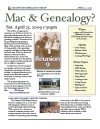Make Perfect Partners
Meeting Location Via Zoom Web Sites |
| Home |
| Cyndi's List |
| Family Graphics |
| LDS FamilySearch |
| Leister Productions |
| Macintosh Home |
| NARA (Pacific SF) |
| Reviews |
| Rootsweb | Sutro Library |
| iPhoto 11 and Charting |
|
Mac Tips
Reunion Tips
iPhone 11 Enhancements: Full Screen Mode, bookshelf view, iPad photo stacks, faces and locations, new templates for emailing photos, slideshows, photo books, Letter Press Cards and Facebook Enhancements Emailing Photos You can select several photos in an event or photo album , click share, then click email. iPhoto will create a collage of the photos you choose and allow you to add messages and photo descriptions. The collage can be emailed in a variety of sizes. Photo Books with Carousel View - When creating a photo book, iPhoto has a new interface that lets you choose the size and layout of your photo book. It also gives you design options and cost options from a rotating carousel of photo book types. Letter Press Cards a new type of card can be composed and ordered from Apple, with embossing plus your photos and custom message on each. Charting and photos For effective charts (Pedigree, Descendant, Relative, Fan and Timeline) make sure you have a good head shot of each relative on their multimedia family card. When you see a photo on a Reunion family card, it's a "pointer", not an actual photo. So if you move the photo to a different location on your hard drive, Reunion will lose track of the picture. To apply the head shot click/drag the photo from either iPhoto or a locally accessable folder to the name bar of the individual. Alternatively, go to family card and click on "Multimedia", select the desired person, then click/drag the picture to the multimedia windowor click on the "+" button at the bottom of the screen to search/select a picture on your hard drive. If you have a group picture, it can be easily cropped within Reunion. First, drag it to the desired family card, edit the picture (double-click it) and press the Command key and click/drag an outline to crop one person's photo. Using this technique a group snapshot can be used to supply head shots for many individual's and you've only used up the space of one picture on your hard drive. After you've created a chart, it can be dressed up by dragging additional photos onto the chart, then resizing each photo to suit. There's a trick, to resizing if you drag the photo to a person box, the photo auto-resizes itself to fit within the box. Then you drag it back out of the person box. Remember that the photos optimally need to be 300 pixels wide/tall per inch to be clearly printed. So if your photo is going to be 1 inch sqare on your chart, it should be at least 300 pixels on each side. The pixel size can be determined by opening the picture with the PREVIEW program of the Mac, then click on "Tools" and "Adjust Size".
Information will be uploaded after the meeting. |
Genealogical Societies California East Bay
Other Information There is one meeting a month, on the 2nd Wednesday on Zoom at 7pm, U.S. Pacific Standard Time. This meeting is an opportunity to get personalized help with Genealogy, Reunion, FamilySearch.org and your Macintosh. Become a member by attending a meeting and you'll be sent an announcement and reminder for the next Zoom meeting. Email Bill George if you would like to attend.
|