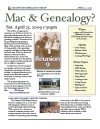Make Perfect Partners
Meeting Location Via Zoom Web Sites |
| Home |
| Cyndi's List |
| Family Graphics |
| LDS FamilySearch |
| Leister Productions |
| Macintosh Home |
| NARA (Pacific SF) |
| Reviews |
| Rootsweb | Sutro Library |
| Reunion's Find - 26 Mar 2011 |
|
Mac Tips
Microsoft Excel Tip Reunion Tips Copy Paste to Log or Note entries without formatting
Reunion FIND Command Most frequently used by clicking on "Find" in the Menu Bar. We're covering the items that appear in the Find Menu, namely "Anything", Relationship, Relatives, Treetops, Presets, Overview, Home, Back, Forward, ID# and Replace. FIND Anything - This is the most frequently use selection that displays a Find Anything Dialog box that is very flexible. However you can quickly get to this dialog box another way, by pressing CMD F. The easiest way to learn about this is to click on the "?" question mark. This help selection will tell you everything you want to know about finding things in your database. The easiest way to learn it is to explore all the conditions, four are allowed and the equalifiers that go with them. The results can be sorted by clicking on each column. There can be up to four search parameters. It's very useful to locate people or families who share a common characteristic: Example Kennedy Men, Married in Massachussets - Need to be careful what you type in (Gender should be “Male”, Locations should agree with what you have in the database, e.g. if you use US Postal abbreviations, search for Massachussetts as MA). Presets these are very useful. Try each one to see what it does. Find called from other Menu Selections Find Relationship - Relationship between two people (also List Relatives). Sets up the find query when you identify two separate people in your Database Find Relatives: This is the same as List Relatives - Set Source relative - see relationship Find Treetops - Lists the furthest relative in the line that you have Find Overview - 5 level pedigree chart with links to siblings. Single Click on a box to reform the chart. Double click to go to the family card - Very NICE! Find Home Same as clicking on Home Button Find Back Same as clicking on the Back Button Find ID If you know the Person ID or the Family ID, you can jump directly to that or person or family's family card. Find Replace - D A N G E R - This is very flexible and does what it says, but you should make a copy of the FamilyFile before trying this. |
Genealogical Societies California East Bay
Other Information There is one meeting a month, on the 2nd Wednesday on Zoom at 7pm, U.S. Pacific Standard Time. This meeting is an opportunity to get personalized help with Genealogy, Reunion, FamilySearch.org and your Macintosh. Become a member by attending a meeting and you'll be sent an announcement and reminder for the next Zoom meeting. Email Bill George if you would like to attend.
|